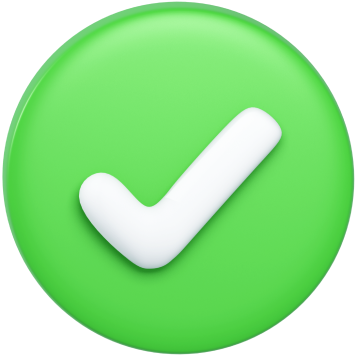Product News
Troubleshooting Guide: Why Is My HP Printer Printing Blank Pages When It Has Ink

As one of the most trusted and widely used printer brands on the market, HP has long held a reputation for reliable, high-quality output. From home offices to Fortune 500 enterprises, HP printers have become a staple for their efficient performance, intuitive features, and consistent print quality. However, even the most dependable HP devices can occasionally run into unexpected issues - one of the most frustrating being the dreaded problem of printing blank pages.
There are few things more annoying than sending a crucial document to your trusty HP printer, only to have it churn out page after page of empty white paper. You check the ink levels, they seem fine. You verify the document, it's formatted correctly. Yet, you still find yourself asking, “Why is my HP printer printing blank pages when it has ink?”
In this blog, we'll explore the common causes behind an HP printer printing blank pages, even when the ink cartridges appear to be functioning properly. From restarting the device to addressing ink/toner issues, unclogging the print heads, and updating outdated drivers, we'll provide you with a comprehensive troubleshooting guide to get your HP printer to produce clear, high-quality prints once again.
No more wasted paper, toner, or time - just the reliable, consistent output you expect from your HP printer. By the end of this post, you'll have the knowledge and confidence to quickly identify and fix the root cause, restoring your printer to peak performance. So if you're scratching your head, wondering "Why is my HP printer printing blank pages?", read on for the solutions you need to get your device back on track.
Why Is My HP Printer Printing Blank Pages but Ink Is Full?
There could be some reasons why your HP printer is printing blank pages despite the ink tank or cartridge being completely filled:
- Clogged Print Head: Pages that are left blank due to ink that has dried on the print head may be the outcome.
- Cartridge Not Installed Correctly: Verify that the ink cartridges are inserted correctly and have been taken out of their protective wrapping.
- Driver Issues: Update printer drivers and look for any software-related problems that might be the source of the issue.
It's usually possible to fix these problems and get your printer to start printing crisp, clear images again.
What to Do if your HP Printer is Printing Blank Pages?
Restart your Printer
One of the simplest yet most effective troubleshooting steps when dealing with an HP printer that's printing blank pages is to simply restart the device. It may seem too straightforward to be the solution, but a quick power cycle can often resolve a wide range of printer issues.
The reason a restart can be so impactful is that it clears the printer's memory and resets all the internal components back to a clean, operational state. Any temporary glitches or software hiccups that may have been causing the blank pages are flushed out, allowing the printer to start fresh. Best of all, restarting your HP printer is a lightning-fast fix that costs you nothing. No special tools or technical expertise are required - just locate the power button, turn the device off, wait a moment, and then power it back on.
Of course, a restart isn't a magic bullet that will fix every printer problem. But it's worth trying as the first troubleshooting step since it's so quick, easy, and often effective. If the blank pages persist after a power cycle, you can then move on to exploring other potential causes. But don't overlook this simple solution - a refreshed printer may be all you need to start enjoying crisp, clear prints again.
Resolve Ink / Toner Cartridges Problems
Another common culprit behind an HP printer suddenly printing blank pages is an issue with the ink or toner cartridges themselves. Even if the levels appear sufficient, there could be underlying problems with the cartridges that are preventing the printer from properly dispensing the necessary pigments onto the page.
Another common culprit behind an HP printer suddenly printing blank pages is an issue with the ink or toner cartridges themselves. Even if the levels appear sufficient, there could be underlying problems with the cartridges that are preventing the printer from properly dispensing the necessary pigments onto the page.
For instance, the cartridge may be old and dried out, clogging the print head nozzles and inhibiting ink flow. Or there could be a faulty electrical connection between the cartridge and the printer, disrupting the transfer of ink. In some cases, a cartridge may even be damaged or defective right out of the box. Any of these cartridge-related problems can result in a printer stubbornly refusing to output anything but blank pages.
The good news is that resolving cartridge issues is usually a straightforward process. Start by inspecting the cartridges for any visible signs of damage or drying. Gently clean the print head nozzles if needed. You can also try swapping in a brand-new, genuine HP cartridge to see if that resolves the blank page problem. If the issue persists after replacing the cartridge, then you'll know to look for other potential causes beyond just the ink or toner. However, addressing cartridge-related troubles should be one of your first troubleshooting steps.
Unclog the Print Head (Automatic & Manual Cleaning)
If restarting your HP printer and addressing any ink/toner cartridge problems don't resolve the blank page issue, the next step is to focus on the print heads. Over time, these tiny nozzles that dispense the ink can become clogged with dried pigment, dust, and other debris, disrupting the proper flow of ink onto the paper.
If restarting your HP printer and addressing any ink/toner cartridge problems don't resolve the blank page issue, the next step is to focus on the print heads. Over time, these tiny nozzles that dispense the ink can become clogged with dried pigment, dust, and other debris, disrupting the proper flow of ink onto the paper.
Fortunately, most modern HP printers come equipped with automatic print head cleaning utilities that can help unclog the nozzles. Look for an option to initiate a cleaning cycle in your printer's menu or software. This automated process will vibrate the print heads and push cleaning fluid through the nozzles to dislodge any built-up gunk. After cleaning, try printing again to see if the blank page problem has been resolved.
If the automatic cleaning isn't enough, you may need to resort to a manual print head cleaning. To do this, carefully remove the cartridges and gently wipe the print head surface with a soft, lint-free cloth. Be extremely careful during this process, as the print heads are delicate components. Check your printer's user guide for the proper steps. With a thorough manual cleaning, you can often get those stubborn clogged nozzles functioning again and restore proper ink flow to eliminate those maddening blank pages.
Check Ink Levels on Your HP Printer
While it may seem like an obvious solution, thoroughly checking the ink levels on your HP printer is an important troubleshooting task when dealing with blank page output. Even if the cartridges appear to have some ink remaining, they may be running low enough to cause printing issues. HP printers have built-in tools to monitor and display the current ink levels, so be sure to check those indicators before assuming the cartridges are full.
Check Ink Levels on Your HP Printer
While it may seem like an obvious solution, thoroughly checking the ink levels on your HP printer is an important troubleshooting task when dealing with blank page output. Even if the cartridges appear to have some ink remaining, they may be running low enough to cause printing issues. HP printers have built-in tools to monitor and display the current ink levels, so be sure to check those indicators before assuming the cartridges are full.
If the ink levels are indeed running low, that could very well be the root cause of the blank pages. Printing with depleted cartridges can lead to clogged print heads, uneven ink dispersal, and other problems that prevent the printer from laying down a proper image on the paper. In this case, the solution is simple - replace the empty or nearly empty cartridges with fresh, genuine HP ink. This should restore your printer to full functionality and have it producing crisp, clear prints once again.
Of course, checking the ink levels is just one potential troubleshooting step, and shouldn't be seen as the sole fix if your HP printer is still printing blank pages. But it's an important box to check, as low ink can certainly be the culprit behind this frustrating issue. Take a close look at those cartridge levels, and be prepared to swap in some new ones if needed.
Update Outdated Drivers
If the basic troubleshooting steps like restarting the printer, addressing ink/toner issues, and cleaning the print heads still haven't resolved the blank page problem, it may be time to take a closer look at your printer's driver software. Outdated, corrupted, or incompatible printer drivers can be a common culprit behind a wide range of printing issues, including the frustrating blank page conundrum.
Update Outdated Drivers
If the basic troubleshooting steps like restarting the printer, addressing ink/toner issues, and cleaning the print heads still haven't resolved the blank page problem, it may be time to take a closer look at your printer's driver software. Outdated, corrupted, or incompatible printer drivers can be a common culprit behind a wide range of printing issues, including the frustrating blank page conundrum.
The printer driver acts as the critical communication link between your HP device and the computer or mobile device sending the print jobs. If this driver software is outdated or malfunctioning, it can disrupt the flow of data and instructions, resulting in printing errors like blank pages. Outdated drivers may also lack support for the latest printer features and capabilities, further exacerbating compatibility problems.
Fortunately, updating your HP printer's driver software is a relatively simple process. Start by visiting the manufacturer's website and locating the most current driver package for your specific printer model. Download and install the updated driver, then try printing again. The new, properly functioning driver should restore clear, reliable communication between your computer and the printer, eliminating those pesky blank page outputs.
It's a good idea to make a habit of regularly checking for and installing driver updates, as this can help prevent a wide range of printing problems down the line. Don't let outdated software hold your HP printer back - get those drivers updated and enjoy worry-free, high-quality prints once more.
Seek Professional Help
If you've diligently worked through all the troubleshooting steps - restarting the printer, replacing ink/toner cartridges, cleaning the print heads, updating drivers - and your HP printer is still stubbornly refusing to print anything other than blank pages, it may be time to seek out professional assistance. Sometimes, printer issues can be indicative of more complex underlying problems that require the expertise of a trained technician to properly diagnose and resolve.
A qualified printer repair specialist will have the advanced tools, replacement parts, and technical know-how to delve deeper into what's causing your specific HP printer to malfunction in this way. They can run comprehensive diagnostics, perform advanced cleaning procedures, and identify any hardware faults or electrical issues that may be at the root of the blank page problem. In some cases, the solution could be as simple as a minor adjustment or part replacement. In others, more extensive repair work may be necessary.
While seeking professional help does come at a cost, it may ultimately be the most efficient path to getting your HP printer back up and running at peak performance. Attempting to troubleshoot complex hardware or software problems on your own can lead to further frustration and potentially more damage to the machine. A skilled technician can quickly zero in on the root cause and implement the right fix, saving you time, money, and a whole lot of aggravation down the road.
Explore Printree's Offers for HP Printing Solutions
After exhausting all the troubleshooting steps to resolve your HP printer's blank page issue, it may ultimately come down to the need for a more drastic solution - replacing the printer entirely. While a full hardware upgrade should always be a last resort, sometimes underlying problems with aging or malfunctioning components simply can't be fixed, no matter how many cleaning cycles or driver updates you attempt.
After exhausting all the troubleshooting steps to resolve your HP printer's blank page issue, it may ultimately come down to the need for a more drastic solution - replacing the printer entirely. While a full hardware upgrade should always be a last resort, sometimes underlying problems with aging or malfunctioning components simply can't be fixed, no matter how many cleaning cycles or driver updates you attempt.
However, before you resign yourself to the expense and hassle of purchasing a brand-new HP printer, be sure to explore the wide range of printing solutions offered through a resource like Printree. As a leading online marketplace for office equipment, Printree provides access to the latest HP models, from advanced multifunction devices to high-speed enterprise-grade printers. You may be able to find a newer, more capable printer that not only resolves your current blank page woes but also unlocks enhanced productivity and efficiency gains for your business.
Printree's knowledgeable team can also guide you through securing the ideal HP printer through flexible leasing or rental options, helping you conserve capital while still upgrading your document imaging capabilities. And if a full-scale replacement isn't necessary, and a repair is a more viable path forward, Printree can connect you with trusted service providers to get your existing HP device back in top working condition.
Don't resign yourself to an expensive new printer purchase if you don't have to. Explore the diverse printing solutions available through Printree first, and get your office's HP device outputting sharp, clear documents once again.

Printree
Printree is the #1 online marketplace for copiers and printers, providing instant quotes and flexible options to buy, lease, or rent copiers across the US and worldwide!
Leave a Comment
Your Email address will not be published. Required fields are marked *
Xerox Alta Link C8045 / refurbished copier - color copier, copy machine, color printer and scanner

Pre Owned
Print: Color and B&W
Speed: 40-50 PPM
Select A Service Plan
Quantity
1
Add Accessories