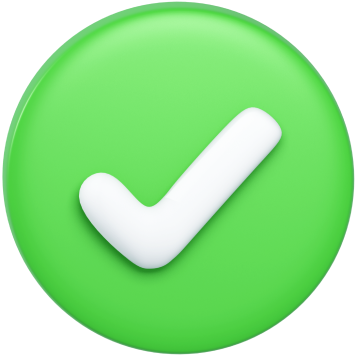Product News
Why is my printer printing blank pages?
March 06, 2024

Are you frustrated by your copier and printer churning out blank pages? You're not alone. Many individuals and businesses encounter this common problem, which can disrupt your workflow and productivity. Fortunately, with a bit of knowledge and some troubleshooting steps, you can often resolve this issue on your own. This blog post will guide you through the potential causes and solutions for when your copier starts printing blank pages.
1. Check Your Ink or Toner Cartridges
One of the most common reasons copiers and printers produce blank pages is due to running out of ink or toner. It's essential to regularly check your copier ink or toner levels. If you find them low or empty, replacing or refilling the cartridges is your first step. Remember, even if only one color is empty in a color copier, it can affect your printing output.
2. Unclog the Nozzles
For inkjet copy machines, clogged nozzles are a frequent culprit. Printers not used regularly can have dried ink blocking the nozzles. Running your printer’s built-in cleaning cycle several times can help clear these clogs and get your printer back to printing correctly.
3. Ensure Proper Paper Settings
Incorrect paper settings can sometimes lead to blank pages. Verify that the paper size and type settings on both the printer and your computer match the paper in your printer. Mismatches can cause the printer to skip printing.
4. Update or Reinstall Printer Drivers
Outdated or corrupted printer drivers can also lead to printing issues. Check the manufacturer's website for the latest driver software for your printer model and update if necessary. If problems persist, reinstalling the drivers can sometimes resolve these issues.
5. Clear the Print Queue
A stuck print job in the queue can halt all printing operations. Clearing the print queue might resolve the issue. This can typically be done through the printer's software on your computer or sometimes directly on the printer itself.
6. Check Cartridge Installation
Improperly installed cartridges can prevent your copy machine from printing. Make sure that all cartridges are correctly installed and firmly seated in their proper position.
7. Look for Software Conflicts
Recent changes in software settings or updates can interfere with your copy machines functionality. Review any recent changes and adjust your settings accordingly to see if this resolves the issue.
8. Consider Hardware Issues
If you've tried all of the above solutions and your copy machine still prints blank pages, you may be facing a hardware issue. In such cases, consulting the printer's manual for troubleshooting tips or contacting professional services for repair might be necessary.
Conclusion
Printing blank pages is a common issue that can usually be resolved with some basic troubleshooting steps. By systematically going through these solutions, you can identify and fix the problem, getting your printer back up and running smoothly. Remember, regular maintenance and checks can prevent many of these issues from occurring in the first place.
We hope this guide helps you resolve your printing issues. If you have any further questions or need additional assistance, don't hesitate to contact our service department at 1-877-777-7419.

Printree
Printree is the #1 online marketplace for copiers and printers, providing instant quotes and flexible options to buy, lease, or rent copiers across the US and worldwide!
Leave a Comment
Your Email address will not be published. Required fields are marked *
Xerox Alta Link C8045 / refurbished copier - color copier, copy machine, color printer and scanner

Pre Owned
Print: Color and B&W
Speed: 40-50 PPM
Select A Service Plan
Quantity
1
Add Accessories