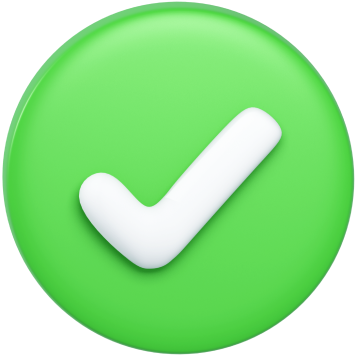Product News
Why Is My Printer Printing Blurry? Here Is Why, and How to Fix It!
.png)
There's nothing more frustrating than going to print an important document only to see your document blurry and barely readable. If you’re asking yourself "Why is my printer printing blurry?", there are usually some common culprits behind the poor print quality. Let's explore some of the top reasons why your prints are coming out blurry and how to address each one.
Why Is My Printer Not Printing Clearly?
Outdated Driver Related Problems
Another potential culprit for why your printer is printing blurry could be outdated printer drivers on your connected computers. Ensuring you have the latest drivers installed can resolve many print quality issues. Check for driver updates either through your operating system or on the printer manufacturer's website.
Outdated Driver Related Problems
Another potential culprit for why your printer is printing blurry could be outdated printer drivers on your connected computers. Ensuring you have the latest drivers installed can resolve many print quality issues. Check for driver updates either through your operating system or on the printer manufacturer's website.
Misaligned & Clogged Print Head
Another common reason why a printer starts printing blurry is due to a clogged or obstructed printhead (the component that sprays the ink). Debris, dried ink buildup, or just general wear can lead to poor output. First try running your printer's printhead cleaning function to attempt to clear any clogs. If blurriness persists, more intensive cleaning with solvents or replacing the printhead may be needed.
Another common reason why a printer starts printing blurry is due to a clogged or obstructed printhead (the component that sprays the ink). Debris, dried ink buildup, or just general wear can lead to poor output. First try running your printer's printhead cleaning function to attempt to clear any clogs. If blurriness persists, more intensive cleaning with solvents or replacing the printhead may be needed.
Faulty Ink Cartridges
In some cases, the ink or toner cartridges themselves could be defective or compromised, causing blurry printing even if levels read as acceptable. To fix this, remove and reinstall the cartridges and see if that clears things up. If not, replacement cartridges will likely be necessary.
In some cases, the ink or toner cartridges themselves could be defective or compromised, causing blurry printing even if levels read as acceptable. To fix this, remove and reinstall the cartridges and see if that clears things up. If not, replacement cartridges will likely be necessary.
Physical Damage to Printer
In some cases, internal components or mechanisms of the printer itself could be physically damaged or degraded from heavy use, causing poor print quality and blurry output as a result. If the above toner, printhead, and driver fixes don't resolve the blurriness and the printer is older, a repair or printer replacement may be necessary.
How Do You Fix a Blurry Printer?
In some cases, internal components or mechanisms of the printer itself could be physically damaged or degraded from heavy use, causing poor print quality and blurry output as a result. If the above toner, printhead, and driver fixes don't resolve the blurriness and the printer is older, a repair or printer replacement may be necessary.
How Do You Fix a Blurry Printer?
Check Ink Or Toner Levels
One of the most frequent causes of blurry printer output is simply running low on ink or toner. As levels deplete, the printer has a harder time applying the ink or toner crisply and consistently. The result is faded text and blurry images. To fix this, replace your ink/toner cartridges with fresh ones matched to your printer model. This quick and easy solution should clear up any blurriness if low levels were the root cause.
Paper And Cartridge Quality
The quality of the paper and ink cartridge you are using can significantly impact the sharpness and clarity of your printed documents. Make sure you are using high-quality, compatible paper that is designed for your printer model. Similarly, replacing old or low-quality ink cartridges with fresh, genuine cartridges from the manufacturer can help improve print quality. To fix blurry prints caused by paper and cartridge issues, replace them with high-quality alternatives.
Adjust Print Quality Settings
Your printer's print quality settings can be adjusted to produce sharper, more detailed prints. Look for options to increase the print resolution or enable "high-quality" or "best" printing modes. Keep in mind that higher quality settings may result in slower print speeds, but the trade-off is worth it for improved clarity.
Printer Alignment
Over time, the various components within your printer can become misaligned, leading to blurry or off-center prints. Refer to your printer's user manual or software to find instructions on how to perform an automatic or manual alignment process. This can help ensure that the print heads are properly calibrated and positioned for optimal output. Aligning your printer can fix issues with blurry prints.
The quality of the paper and ink cartridge you are using can significantly impact the sharpness and clarity of your printed documents. Make sure you are using high-quality, compatible paper that is designed for your printer model. Similarly, replacing old or low-quality ink cartridges with fresh, genuine cartridges from the manufacturer can help improve print quality. To fix blurry prints caused by paper and cartridge issues, replace them with high-quality alternatives.
Adjust Print Quality Settings
Your printer's print quality settings can be adjusted to produce sharper, more detailed prints. Look for options to increase the print resolution or enable "high-quality" or "best" printing modes. Keep in mind that higher quality settings may result in slower print speeds, but the trade-off is worth it for improved clarity.
Printer Alignment
Over time, the various components within your printer can become misaligned, leading to blurry or off-center prints. Refer to your printer's user manual or software to find instructions on how to perform an automatic or manual alignment process. This can help ensure that the print heads are properly calibrated and positioned for optimal output. Aligning your printer can fix issues with blurry prints.
Clean The Print Heads
Clogged or dirty print heads can cause ink to be unevenly distributed, resulting in blurry or streaky prints. Regularly cleaning the print heads can help maintain optimal print quality and prevent blurry output. This process involves using the printer's built-in cleaning tools or gently wiping the print heads with a soft, lint-free cloth to remove any dried ink or debris. If the blurriness persists after cleaning, it may be an indication of more significant print head damage or wear, in which case you may need to replace the print heads or the entire printer.
Update Printer Software Drivers
Outdated or corrupted printer drivers can cause various printing issues, including blurry output. Updating your printer's software drivers is crucial, as older drivers may not support the latest features or hardware enhancements, leading to compatibility problems and reduced print quality. Doing this can help ensure that your printer is communicating with your computer effectively and producing high-quality results. After updating the drivers, try printing again to see if the blurriness has been resolved. If the issue persists, there may be other underlying hardware or software problems that need to be addressed.
Explore Our New Printing Machines: It's Time for an Upgrade!
Asking yourself questions like "why is my printer printing blurry" could also mean it’s time for an upgrade. While troubleshooting can help get a bit more life from an older device, heavy usage, and dated technology will eventually catch up. A new printer from Printree can provide consistently crisp output and peace of mind.
By methodically working through these common causes of blurry printing, you can often pinpoint the fix needed to get back to sharp, high-quality results quickly and easily. But if that old printer just isn't cutting it anymore, don't wait to upgrade to a newer model that can meet your needs reliably.

Printree
Printree is the #1 online marketplace for copiers and printers, providing instant quotes and flexible options to buy, lease, or rent copiers across the US and worldwide!
Leave a Comment
Your Email address will not be published. Required fields are marked *
Xerox Alta Link C8045 / refurbished copier - color copier, copy machine, color printer and scanner

Pre Owned
Print: Color and B&W
Speed: 40-50 PPM
Select A Service Plan
Quantity
1
Add Accessories